Have you ever wondered ‘Why Is My iPhone Camera Blinking’, and disrupting the photography experience? Don’t panic! In this article, we will discuss the reasons behind this problem and provide you effective solutions to get your iPhone camera back on track. So, let’s get going!
Table of Contents
Introduction
Importance of iPhone Camera
The iPhone camera has become an essential tool for photography enthusiasts, content creators, and everyday users. No matter what’s the color of your iPhone pink, purple or gold, to ensure a smooth photography experience, it is important to understand its working and resolve any issues immediately.
Understanding Why Is My iPhone Camera Blinking
The blinking problem is not uncommon among iPhone users and various factors can be responsible for it. Encountering this problem can be frustrating, especially when you are trying to capture precious memories. Let’s explore the possible causes and learn how to address them.
Common Reasons for Blinking iPhone Camera
Software Glitches
Software glitches can cause unexpected behavior in your iPhone camera, causing blinking or freezing issues. These problems often arise due to outdated software or conflicts with third-party applications.
Hardware Failure
Physical damage or wear and tear on the camera hardware can also be responsible for the blinking problem. This can be the result of accidental drops or exposure to moisture.
Overheating Problem
Heavy camera use, especially in hot environments, can lead to overheating and, as a result, flickering. Understanding how to prevent overheating is essential to maintaining the health of your iPhone’s camera.
Troubleshooting Steps for Blinking Camera
Restart your iPhone
A simple restart can resolve many minor software-related camera problems. It refreshes the system and removes temporary errors.
Updating iOS and Apps

Keeping your iOS and camera apps up to date ensures compatibility and fixes known bugs or vulnerabilities.
Turn Off Macro Mode
Pro models of iPhone 13 & iPhone 14 comes with auto-enabled macro mode. But sometimes it causes flickering issues in camera. You can try turning off auto macro mode.
You can toggle ‘Off’ this feature in camera settings.
Turn off Live Photos
The iPhone captures what happens 1.5 seconds before and after you click the photo with Live Photo ‘on’. This feature may be causing the problem, you check after turning off this feature, if the problem persists.
To turn off Live Photos open the camera in photo mode and tap the Live Photos button (the circle icon at the top right corner).
Fixing Blinking Problem Due to Software issues
Reset Camera Settings
Resetting your camera settings to default values can help resolve software-related problems caused by misconfigurations.
Using Third-Party Camera Apps
Alternative camera apps can be used to check if the blinking issue persists across different applications, indicating whether it is software related or not.
Seeking Professional Help
If the blinking problem persists despite trying various software fixes, then it’s time to consult a professional technician or Apple Support.
Addressing Hardware-Related Blinking
Camera Lens Cleaning
Dust or debris on the camera lens can distort images and cause blinking. Light cleaning can improve photo quality.
Visit an Authorized Service Center
If there is any significant physical damage or hardware malfunction, seek assistance from an Apple Store or an authorized service center.
Preventing overheating and blinking

Avoid Extreme Temperatures
Using your iPhone camera in extremely hot or cold conditions can cause overheating problems.
Manage Battery Usage
Optimizing battery usage can help reduce the risk of overheating and blinking.
Using the Proper Camera Settings
Overheating can be prevented by adjusting camera settings according to the environment and subject.
Advanced Tips for iPhone Camera Maintenance
Regular Software updates
Keeping your iPhone’s software up to date ensures that you have the latest improvements and features.
Backing Up Photos
Backing up your photos frequently prevents data loss in case of any unforeseen issues.
Protect the Camera Lens
Using a protective cover or case can protect your camera lens from possible damage.
Enhancing iPhone Photography Skills
Design Techniques
Learning composition techniques can enhance the quality of your iPhone photos.
Use Light Effectively
Understanding lighting and its effect on photography can yield surprising results.
Editing Your Photos
Simple photo editing can enhance color, contrast, and overall aesthetics.
When to Seek Professional help
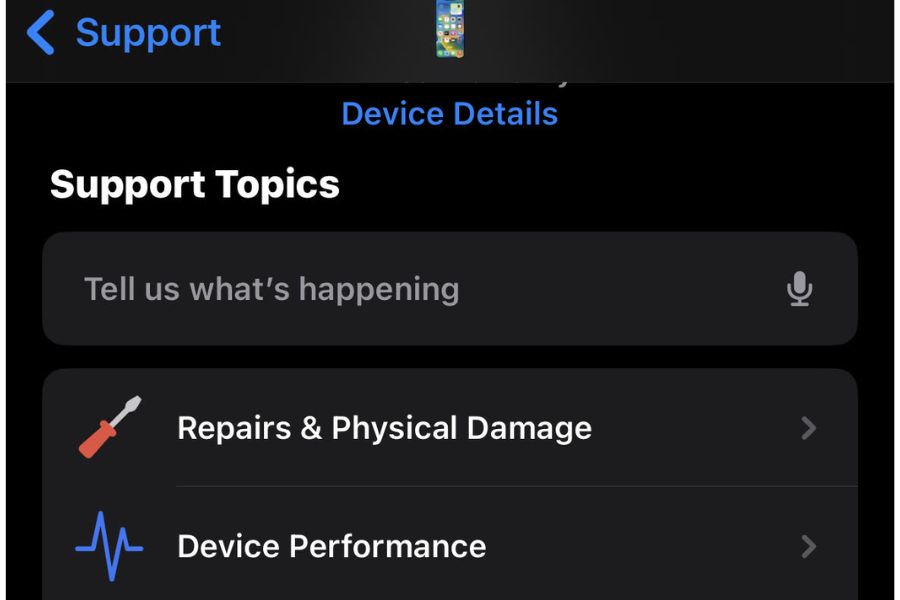
Persistent Issues
If the blinking problem persists despite your efforts, it is best to seek the help of a specialist.
Hardware Replacement
In case of serious hardware damage, replacement may be necessary.
Warranty Coverage
Make sure your iPhone is covered under warranty before seeking repair.
Conclusion
iPhone camera blinking issue can be resolved through various troubleshooting steps. By understanding the possible causes and following the solutions provided, you can restore your camera’s functionality and continue capturing memories with ease. Remember, regular maintenance and care play a vital role in maintaining the health of your iPhone’s camera for a long-lasting photography experience.
FAQs
1. Q: Why does my iPhone camera keep blinking?
A: The blinking problem can be caused by software glitches, hardware fault or overheating problem. For troubleshooting instructions, see the article.
2. Q: Should I be using third-party camera apps?
A: Yes, trying alternative camera apps may help determine if the problem is software related.
3. Q: Can I clean the camera lens myself?
A: Yes, but use gentle cleaning methods to avoid scratching the lens.
4. Q: What if my camera is still blinking after all the troubleshooting?
A: If the problem persists, consider seeking professional help or visiting an authorized service center.
5. Q: How can I prevent my iPhone camera from overheating?
A: Avoid using the camera in extreme temperatures and manage battery usage to avoid overheating.
